Roku Not Connecting To Internet
In today’s era of digital streaming, Roku has emerged as a frontrunner, offering a vast library of entertainment through its user-friendly devices. However, like any technology, it’s not without its hiccups. A frequent issue many users encounter is their Roku not connecting to the internet. This problem can hamper your streaming experience, leaving you puzzled and frustrated, especially when you’re looking forward to unwinding with your favorite shows or movies.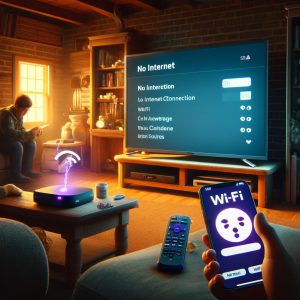
You might find yourself asking, Why Roku is not connecting to WiFi? This question is more common than you might think, and it’s usually the first sign of Roku internet connection issues. Whether it’s a glitch in your network settings, an outdated Roku software version, or problems with your WiFi network, the reasons can be varied and sometimes complex.
Recognizing the importance of uninterrupted access to your entertainment, we have compiled a comprehensive guide aimed at addressing this widespread concern. Our goal is to navigate you through the myriad of Roku not connecting to internet with a step-by-step approach to troubleshooting. From basic fixes that you can do in a matter of minutes to more advanced techniques that might require a bit more time and patience, this guide is designed to restore your Roku connectivity issues. We’re here to assure you that with the right instructions, resolving the issue of your Roku not connecting to the internet is within reach.
Stay with us as we explore the most effective solutions to get your Roku device back online and ensure you’re never stuck staring at a loading screen when you should be enjoying your favorite content.
Initial Checks for Roku Connectivity Issues
Before diving into more intricate solutions, it’s essential to perform some preliminary checks if your Roku is not connecting to wifi. These initial steps are crucial, as they can quickly resolve the most common Roku connectivity issues without much hassle. By ensuring your home network is functioning as it should, and by giving your Roku device a fresh start, you might find a simple solution to the Roku not connecting to WiFi issue:
-
Verifying Internet Connectivity with Roku
The first step in troubleshooting your Roku not connecting to internet issue is to verify that your internet connection is active and stable. Use other devices like your smartphone, tablet, or laptop to check if they can connect to the internet via your home WiFi. If these devices also experience connectivity problems, the issue likely lies with your internet service or router, not specifically with your Roku device.
-
Restarting Your Roku Device
A restart can work wonders for electronic devices, and your Roku is no exception. Restarting can resolve temporary glitches or errors that might be causing your Roku not connecting to wifi. Here’s a simple guide on how to properly restart your Roku: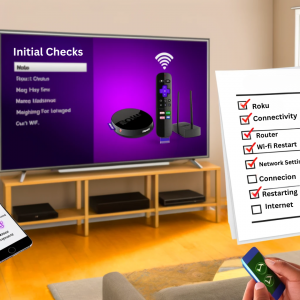
-
- Navigate to the Settings menu from your Roku home screen.
- Select System and then System restart. For Roku TVs, you might need to go to Settings, then System, followed by Power, and finally System restart.
- Allow your Roku device a few moments to turn off and then turn back on again.
Alternatively, you can unplug the Roku device from its power source, wait about a minute, and then re-plug it back. This method ensures a full reboot, potentially clearing the issue causing your Roku won’t connect to wifi. If you face the issue of random restarting, you can read our comprehensive blog on Roku keeps restarting.
-
Accessing and Reviewing Roku’s Network Settings
If the restart didn’t solve the problem, the next step is to check the network settings on your Roku to ensure it’s properly configured to connect to your wireless network. Follow these steps:
-
- On your Roku remote, press the Home button.
- Select Settings and then Network.
- Choose Set up connection and then Wireless.
- Your Roku will search for available networks. Choose yours from the list, enter the password, and see if it connects successfully.
This section aims to ensure your Roku device has every opportunity to connect to your WiFi network. By performing these preliminary checks, you might quickly resolve the Roku connection issues without further ado. However, if your Roku is not connecting to Wifi after these steps, it might be time to delve into more specific troubleshooting techniques covered in the next sections of this guide. If you face issues with your Roku remote, you can read our comprehensive blog post on Roku Remote Not Working.
Common Roku Connectivity Issues and Solutions
Navigating through the labyrinth of Roku connectivity issues can be daunting. Understanding the common causes behind these issues is your first step towards a solution. This section will guide you through identifying and resolving the most typical Roku connection problems, ensuring a smoother streaming experience.
-
Checking WiFi Signal Strength on Roku
Weak WiFi signal strength is a frequent culprit behind Roku connectivity issues. To check your signal strength:
-
- Navigate to the Home screen on your Roku device.
- Select Settings > Network > About. Here, you can see the signal strength categorized as Excellent, Good, Fair, or Poor.
If you find the signal is not ‘Excellent’ or ‘Good,’ improving your WiFi signal strength is imperative. You can achieve this by moving your Roku device closer to your router or removing any physical obstructions and interference sources between your Roku and the router. For a more reliable connection, consider using a WiFi extender or switching to a wired Ethernet connection if your Roku model supports it.
-
Restarting Your Router
A simple yet often overlooked step in solving Roku connectivity issues is to restart your router. This can clear potential bugs affecting your network:
-
- Unplug your router from its power source, wait about 30 seconds, and re-plug it back.
- Wait a few minutes for the router to reboot and try connecting your Roku device again.
-
Updating Router Firmware for Roku
Outdated router firmware can lead to Roku connection problems. Check your router’s manual or online support for guidance on how to check and update its firmware. This process varies by manufacturer and model but generally involves logging into your router’s web interface and following the firmware update instructions.
-
Re-entering the WiFi Password in Roku
Incorrect WiFi passwords are a common reason why Roku won’t connect to WiFi. To ensure you’ve entered the correct password:
-
- Go to Settings > Network > Set up connection > Wireless on your Roku device.
- Select your network, enter the password carefully, and connect. Remember, passwords are case-sensitive.
-
Changing DNS Settings
Sometimes, changing the DNS settings on your router can improve Roku connectivity issues by providing a more stable internet connection. To change DNS settings:
-
- Access your router’s settings through a web browser using the router’s IP address.
- Locate the DNS settings and consider changing them to public DNS servers like Google DNS (8.8.8.8 and 8.8.4.4) or OpenDNS (208.67.222.222 and 208.67.220.220).
- Save your changes and restart both router and Roku device to apply the new settings.
By addressing these common causes and implementing the solutions provided, you can significantly reduce the likelihood of Roku connection problems and enjoy uninterrupted streaming on your Roku TV. Remember, each step brings you nearer to a flawless streaming experience, so take your time to try each solution.
Roku Advanced Troubleshooting Techniques
When basic troubleshooting fails to resolve Roku not connecting to WiFi after reset, it’s time to delve into more advanced troubleshooting techniques. These methods aim to address deeper Roku internet connection problems that aren’t resolved by simple restarts or network checks.
-
Manually Checking for Roku System Updates
Keeping your Roku device updated is crucial for its performance and connectivity. Sometimes, Roku not connecting to WiFi after reset problems can be solved by simply updating the system software, which can fix bugs and improve compatibility with your home network. Here’s how to manually check for and install Roku system updates:
-
- Navigate to the Home screen on your Roku.
- Select “Settings” and then “System.”
- Choose “System update” to see if there are any available updates for your Roku device.
- If an update is available, select “Update now” and allow your Roku to download and install the update. This may take a few minutes.
After the update, your Roku will restart. Try to connect your WiFi network again to see if the issue has been resolved.
-
Performing a Factory Reset for Roku
A factory reset should be considered a last option, as it will remove all your settings and preferences. However, if you’re still experiencing Roku not connecting to internet issue, this step can help by restoring your device to its original state, potentially resolving any deep-rooted software issues. Here’s a detailed guide on performing a factory reset:
-
- On your Roku remote, press the Home button.
- Go to “Settings” > “System” > “Advanced system settings.”
- Select “Factory reset” and follow the on-screen assistance to complete the process.
-
Checking Roku Server Status
Occasionally, Roku internet connection problems can stem from issues on Roku’s end, such as server outages. To check the status of Roku’s servers:
-
- Visit Roku’s official website or their support Twitter account for any announcements regarding server status.
- Use third-party status checker websites that report live outages reported by users around the globe.
If Roku’s servers are indeed down, there’s not much to do but wait for Roku to resolve the Roku connectivity issue. However, server outages are typically resolved quickly, and Roku is diligent about keeping its users informed.
By employing these advanced troubleshooting techniques, you’re taking a comprehensive approach to resolve Roku internet connection problems. Whether it’s ensuring your device is up-to-date, resetting your Roku to its factory settings, or checking for external issues with Roku’s servers, these steps are designed to tackle the more stubborn Roku connectivity issues head-on, getting you back to streaming smoothly and efficiently.
Prevention Tips for Roku Connectivity Issues
Navigating through Roku connectivity issues can be a challenging and frustrating experience, especially when you find your Roku not connecting to WiFi. However, many of these connectivity problems can be mitigated or even prevented with some foresight and regular maintenance. This section will guide you through practical prevention tips to help maintain a robust internet connection for your Roku device, ensuring seamless streaming.
-
Regular Checks and Updates for Roku Connectivity Issues
One of the most straightforward steps to prevent future Roku connectivity issues is to regularly check for and install updates. Both Roku device software and your router’s firmware should be kept up to date to ensure compatibility and to benefit from the latest improvements and bug fixes.
-
-
Roku Software Updates:
-
Roku devices automatically check for updates periodically, but manual checks can ensure your device stays updated, especially before streaming important events or downloading new apps. Navigate to Settings > System > System update on your Roku device to check for and apply any available updates to avoid Roku connectivity issues.
-
-
Router Firmware Updates:
-
Similar to your Roku device, your router’s manufacturer might release firmware updates that improve performance or security. Consult your router’s manual or support website for instructions on how to check for and install these updates to prevent Roku connection problems.
-
Best Practices for Roku Router Placement
The placement of your WiFi router plays an important role in the signal strength throughout your home. Poor router placement can lead to weak signals, contributing to Roku connection issues.
-
-
Central Location:
-
Place the router in a central location in your home, preferably on a high shelf. This helps in distributing the Wi-Fi signal more evenly.
-
-
Minimize Obstructions:
-
Keep the router away from walls, metal objects, and other electronics that could interfere with the signal. Materials like concrete and metal can obstruct WiFi signals.
-
-
Avoid Interference:
-
Other wireless devices, such as cordless phones, microwave ovens, and baby monitors, can intervene with WiFi signals. Keep your router away from these devices if possible.
By implementing these prevention tips, you can significantly reduce the likelihood of encountering Roku connection issues. Regular updates and strategic router placement are proactive steps toward ensuring your Roku device maintains a strong and stable connection to the internet, providing uninterrupted streaming enjoyment.
FAQs
Q1. Why Won’t My Roku Connect To Wifi?
- A1. If Roku Is Not Connecting To WiFi, there could be several reasons, including issues with your WiFi network, incorrect Roku settings, outdated device software, or physical obstructions affecting signal strength.
Q2. How can I improve my Roku’s WiFi signal strength?
- A2. Shift your Roku device closer to your router, remove physical obstructions, and avoid interference from other electronic devices.
Q3. How do I manually check for system updates on my Roku?
- A3. Go to the Home screen, select “Settings” > “System” > “System update,” and then “Check now” to see if any updates are available. If so, follow the steps to install.
Q4. Can restarting my router fix Roku Connectivity Issues?
- A4. Yes, restarting your router can resolve temporary network glitches that might be preventing your Roku from connecting to the internet.
Q5. How can I tell if Roku’s servers are down?
- A5. Check Roku’s official website or their support Twitter account for any service status updates. Third-party websites that track live outages can also be helpful.
Q6. Why does my Roku show it’s connected to WiFi but apps are not working?
- A6. This could be due to a weak WiFi signal, issues with the specific app, or Roku’s servers experiencing problems. Try improving your WiFi signal or reinstalling the problematic app.
Q7. What are the signs of a hardware issue with my Roku?
- A7. Signs include consistent connectivity problems not solved by troubleshooting, inability to detect WiFi networks, physical damage, overheating, and non-functioning ports.
Q8. What should I do if troubleshooting doesn’t fix my Roku Connectivity Issues?
- A8. If troubleshooting doesn’t fix Roku Connectivity Issues, contact Roku’s customer support for further assistance or consider the possibility of hardware issues.
Conclusion
Navigating the waters of Roku connectivity issues can be perplexing, particularly when you’re left wondering, Why is Roku not connecting to Wifi? The journey through troubleshooting steps, from basic to advanced, aims to resolve the frustrating experiences of Roku not connecting to WiFi scenarios. It’s important to remember that at the heart of a seamless streaming experience on Roku is a stable and robust internet connection. Without it, even the most feature-rich Roku device cannot perform to its potential, leaving you disconnected from the vast world of online entertainment.
This guide has walked you through various strategies designed to tackle Roku connectivity issues head-on, from ensuring your device and router are functioning optimally to reevaluating your home network’s layout and possibly extending its reach. Each step has been curated to assist you in identifying and rectifying common hurdles that prevent Roku devices from connecting to the internet successfully.
We encourage you not to view Roku connectivity issues as insurmountable obstacles but as temporary challenges that, with the right approach and a bit of patience, can be overcome. Remember, the goal is to make sure that you can enjoy the vast array of streaming content available on Roku without interruption. Stay connected, stay streaming, and know that solutions are within reach for those persistent connectivity challenges. Here’s to uninterrupted streaming and making the most of your Roku device’s capabilities!
To know more about Roku Not Connecting to Internet issues, visit to Roku Support Page.

Richard rodriguez
I’ve followed the basic troubleshooting steps, but my Roku is not connecting to WiFi. What specific advanced steps should I take next to solve this Roku connectivity issue?
Support Admin
If your Roku is not connecting to WiFi even after basic troubleshooting, it’s time to delve into more advanced solutions. Firstly, ensure your Roku device’s software is up-to-date, as outdated software can cause connectivity issues. Navigate to Settings > System > System update on your Roku to check for updates. If your software is current, consider adjusting your router’s settings. Updating your router’s firmware can resolve Roku connection problems by enhancing network compatibility. Access your router’s admin page to check for firmware updates. Additionally, experimenting with changing your router’s DNS settings to public servers like Google DNS or OpenDNS can sometimes improve Roku internet connection issues. These steps often address deeper Roku connectivity issues not resolved by initial troubleshooting.
Joshua wilson
After performing a factory reset, my Roku won’t connect to WiFi. Could this indicate a deeper problem, and how should I address Roku connection problems post-reset?
Support Admin
If your Roku won’t connect to WiFi even after a factory reset, this could indeed suggest a deeper issue. First, verify that the network settings are correctly configured on your Roku. Navigate to Settings > Network > Set up connection and ensure your WiFi details are accurately entered. If Roku connectivity issues persist, the problem might lie with your WiFi network itself or your Roku’s hardware. Consider restarting your router and checking for any interference that could weaken your WiFi signal. If these steps don’t help, it might be time to check if there are any known Roku server outages or contact Roku Support for potential hardware issues.